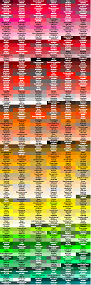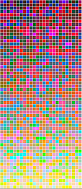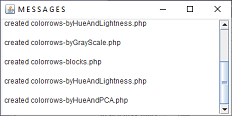|
|
|
| by Zwei | Bier | en | MakeColorPage |
 |
|
MakeColorPage is one of the PhysPics tools for choosing colors. MakeColorPage implements various strategies for arranging colors in a 2-D display. You can generate a page according to one of the given algorithms or create your own. This table illustrates various stages as I struggled to show colors in a 2-D image. After all the above I gave up and invent the scheme in pickcolor. Defining your own list of colorsIf you have your own list of colors, they need to be defined in a CSV (comma-separated-values) file like physpics.com/pictools/colorlist.csv. The first line is a list of the fields: RGB,NAME,VARIANT,SOURCE,LINK Subsequent lines each have five fields separated by commas, ala #FF7E00,Amber,1,(ECE),/wiki/Amber_(color) where these are the fields
Comment lines begin with "!" and may appear anywhere beyond the initial field name line.
To read a color csv file, I recommend CSVParser parser = CSVFormat.DEFAULT.withFirstRecordAsHeader()
.withCommentMarker('!').parse(brdr);
for (CSVRecord data : parser) {
String rgb = data.get("RGB");
String name = data.get("NAME");
. . .
}
Running MakeColorPageTo run MakeColorPage, download Examples & Sources and double click it. (You must have Java installed.) The installer will unwrap itself into its current directory. Therein double click the "JavaNotes.jar" icon. It will display a menu. Click "MakeColorPage". You will see two windows. In the "Generate Color Page" window, the top half are parameters. Click one of the bottom half buttons to generate a colors page.
Coding your own color gridPerhaps my discouraging comments have only left you more determined to arrange colors in 2-D. If so, you may be able to adapt MakeColorPage/PCASortColors. The most direct approach is code your sorter as a static method in PCAColorSorter and add a button in MakeColorPage. Follow the patterns already there. Pick an existing button and find each instance. Those are the places to add code for your new button. A less direct approach is to instantiate a MakeColorPage object and call its methods. See the MakeColorPage javadoc. First read the colors from an InputStream: setColorTable(parseColorStream(an-input-stream-for-colors)) Then follow the general pattern of handleButton: void handleButton(String buttonName) {
Bucket buck = new Bucket(buttonName, nColumns.getInt(), prepareColorList(buttonName));
InputStream tplStream = getTplStream(); // where to read template
if (tplStream == null)
return;
// Compute O U T S T E M
// String outputStemDefault = "colorrows";
// JTextField outputStem = new JTextField(outputStemDefault);
File outputFile
= new File("./"+outputStem.getText()+"-"+buttonName+".php");
genPage(buck, outputFile, tplStream);
}
|
| Copyright © 2023 ZweiBieren, All rights reserved. | Feb 1, 2023 21:35 GMT | Page maintained by ZweiBieren |