Using SourceExplorer
In the source viewer window, control buttons occupy the upper left:
 |
You can select in the text with the normal tools,
including shift-click to extend the selection.
This "Select ALL" button is a shortcut
for selecting all the selected/viewable text. |
 |
To save or send the current view click this button
and paste the resulting URL string. When your correspondent
visits the URL, he or she will see then
what you were seeing when you clicked this button. |
 |
When you are viewing the code for only a small fragment of
FontViewer, it may be unclear where it fits in the whole.
This button reveals headers that demarcate the code sections. |
 |
Scrolls the adjunct window to this text. |
 |
A feature is not usually an executable program.
To see a program that includes all the code necessary
to run the currently visible features, click this button. |
The full tutorial window looks like this
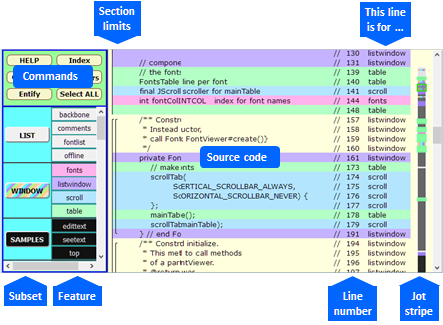
Subset Select
The buttons in this column select a subset to view.
The subset and all smaller subsets are made visible;
larger susbsets are hidden.
Click the button again and the features of this subset
are each colored in a differen color.
A third click hides this subset, leaving as current the next smaller.
Roughly speaking each subset adds a feature to the fontviewer window:
columns in the table or widgets at the top. The last subset is all the code;
it adds code to read and restore the categories data for the first category.
Each subset also includes new features which expand the capibilities
of features introduced with smaller subsets.
Feature Select
Clicking a feature button cyckes the view of that feature between
visible, colored, and hidden. Features can be exposed even in subsets
that are larger than the current selected subset.
Jot Stripe
The jot stripe is an analog to the entire extent of the source code.
Each three pixel high jot relates to half a dozen lines of the code.
The visible portion of the text is represented by a blue rectangle behind the feature jots.
When a feature is colored, it may not be among the lines currently visible.
Jots in the jot stripe are colored to show where the feature pieces lie.
A mouse click on a jot--colored or not--will scroll the text to show the correspnding lines.
Feature on This Line
This column shows what feature this line implements.
A small number of lines are needed for more than one feature,
so lines may appear for features that are not selected.
Line Numbers
The lines are numbered for reference.
A break in the sequence shows where lines are hidden, including headers.
|