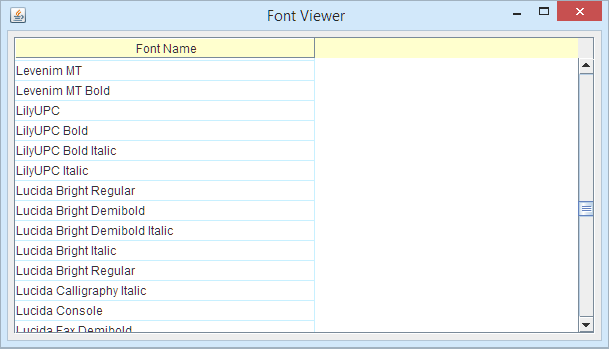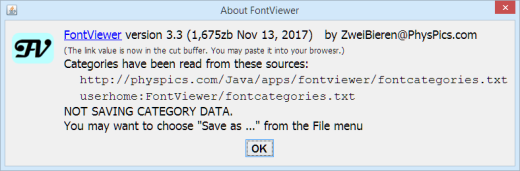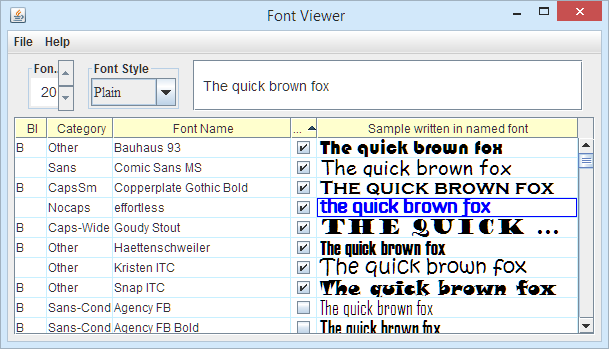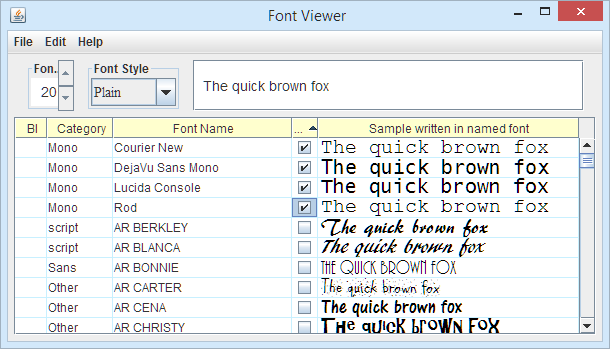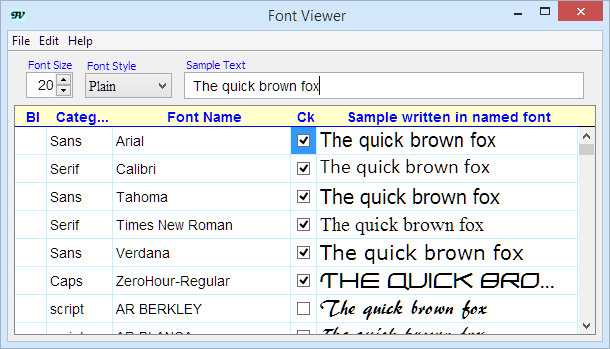|
|
|
| by Zwei | Bier | en |
 |
Code NotesSee help file for how to use the source explorer window. Code essential to being an executable program
backbonepackage physpics.com.fontviewer;
import javax.swing.*;
public class FontViewer extends JPanel {
. . .
public static void main(String[] args) {
. . .
}
}
Every Java program source file is the declaration of a public class. The class name is the same as the name of the file. The package statement disambiguates the class name by slotting it among all the other files from the same vendor; for FontViewer, the vendor physpics.com asserts that it will only generate one family of source code in the "fontviewer" group and that FontViewer is in that group. As a consequence of the class name and package declaration, we can know that theFontViewer source is in a file .../com/physpics/fontviewer/FontViewer.java FontViewer will be a rectangle on a screen. When I write screen rectangle objects, I need to decide what data is part of the object and what is part of the application. It helps if I imagine that my rectangle object may have more than one instance within an application. As such, I have written FontViewer as a subclass of JPanel, the Java Swing object that is a rectangle on screen. To support this, I needed to import at least javax.swing.JPanel. The Swing methods satisfy my two criteria for an asterisk: they are easily distinguishable -- all begin with "J" -- and the code will use many of them. So I wrote import javax.swing.* where the asterisk imports all Swing objects. A Java main program has a public void method Java also supports applets, programs that embed in web pages. It would seem appropriate that one program file could be executed as either a main program or an applet, but this is awkward. The main class of an applet must be a public object that subclasses the Applet class. However, the design of making FontViewer a screen rectangle meshes nicely with Applet technolgy. The Applet object for FontViewer need only create a FontViewer object and display it in the web page.
Java tutorial: A
Closer Look at the "Hello World!" Application Java tutorial: Lesson: Packages Outer level comments - not essential for execution, but useful for understanding the program
commentsThe "comments" feature tags a few comments. By marking these comments as a feature, they can be hidden if you just want to scroll through the code. Originally I imagined large initial comments, but they didn't appear, so this feature is small. There are many comments, but they are entwined among the declarations and tagged according to the feature supported by the declared variable. General remarks on commentsJava comments extend from /* to */ or from // to the end of the line. Comments are important in keeping to the goal of writing a program so it can be revised. Few programs of any lasting value are ever truly finished. Even now I can think of several features that "ought" to be added to FontViewer. Indeed, when I began it simply listed all the fonts. Without comments, the effort to understand the existing code can be greater than that to write it in the first place. (This explains why there are so many pieces of code in the world that do pretty much the same as others.) One of the early comments describes the screen layout of the application using a two dimensional array of characters S C TTT LLLLLL! LLLLLL! LLLLLL! Where letters differ, they denote different rectangles of the image. Exclamation
marks indicate a scroll bar. I've found that diagrams like this help me describe
all sorts of screen layouts more readbly than text or method
calls. And they lead to simple layouts with In my photo-tagging tool, the screen has an image in the upper left, with a map below it; to the far right are the full tree of defined tags and a list of the tags assigned to the current image. In between are two rectangles of special purpose tags. The diagram looks like this: IIIIII XXXX TTT IIIIII XXXX TTT IIIIII XXXX TTT IIIIII XXXX TTT IIIIII XXXX TTT MMMMMMM YY AAAA MMMMMMM YY AAAA MMMMMMM YY AAAA You can decide for yourself if the diagram adds anything to the textual description. To me the diagram suggests a simple implementation with two horizontal boxes stacked in a vertical box. Java is unique in defining a documentation language within special '/**' or JavaDoc comments. Then the Application Programmer Interface (API) is described within the program itself. Placed thus, the description has a better chance of getting updated as the program changes. (Not necessarily a good chance, but at least a better one.) A JavaDoc comment is best thought of as HTML text with special markers for program documentation. For instance, the diagrams above are between HTML tags <pre> and </pre> to preserve the whitespace as written. HTML can also mark headings, lists, and font changes. Too much HTML, however, detracts from the readability of the comment in an ordinary program editor, so I tend to skip it. Developers writing libraries need to take
care with describing their API. See for instance How
to Write Doc Comments for the Javadoc Tool. For my own application
programs, I use little more than Java tutorial: A
Closer Look at the "Hello World!" Application The list of all font names available to Java
fontlistIf we are to list all fonts, we better get that list from somewhere. The "fontlist" feature gets the list of all fonts available to Java: static final Font[] fontList; // all fonts known to Java
static {
GraphicsEnvironment gEnv =
GraphicsEnvironment.getLocalGraphicsEnvironment();
fontList = gEnv.getAllFonts();
}
Variable There is a design
choice here. There are two methods for getting a list of fonts. One method,
In a more general architecture each FontViewer object would be able to support a different set of fonts. Such generality would add a bit of code complexity and contradict the application's goal of viewing all available fonts. Java tutorial: Physical and Logical Fonts Non-GUI version - display the font names in the output
offlineWithin FontViewer declarations: static public void printFontList(PrintStream ps)
for (Font f : FontViewer.fontList)
ps.println(f.getFontName());
}
Called from main() with:
public static void main(String[] args) {
FontViewer.printFontList(System.out);
}
The for-statement in You may wonder why the contents of Java tutorial: The for Statement Table column that shows the font name for each row
fontsAt the very least, a font viewing system ought to list the fonts. This feature adds the column of font names to the FontsTable. To do so, it declares array array of Strings to hold the names, copies each name to the array, and adds the array as a column of the table. int fontColIndex = -1;
. . .
final String[] FontColumn
= new String[fontList.length];
for (int inx = 0; inx < fontList.length; inx++) {
String fontname = fontList[inx].getFontName();
FontColumn[inx] = fontname;
}
. . .
fontColIndex = appendColumn("Font Name", FontColumn,
75, 200, 300, getDefaultRenderer(String.class), null);
The width limits of 75, 200, and 300 allow the column to vary somewhat in width as the window width is changed. In practice, the preference for 200 pixels means that the font column will stay wide until the window width squeezes all the columns. The last two arguments to appendColumn() are the cell renderer and the cell editor. JTable does not itself paint or edit the contents of each cell. Instead it overlays that cell with a renderer or editor. It adapts the renderer to the contents of the cell, gives the renderer the screen size and position of the cell, and has the renderer do its thing. JTable provides default renderers for Object, Number, and Boolean, but the one for Object merely calls toString on the Object and displays the resulting String in a JLabel. When the code above asks for the default renderer for String.class, JTable provides the one for Object, a superclass of String. Then the String's toString() method returns the String itself and that gets painted in the cell. Editing is similar, but the editor supplied above for the font names column
is Java tutorial: Setting and Changing Column Widths Fundamental code to display a window; builds on the backbone code
listwindowTime to show something on the screen! The "window" feature opens a window, though an empty one. First, the FontViewer constructor puts a border outside the window and establishes a layout manager: public FontViewer() {
setBorder(BorderFactory.createEmptyBorder(6, 6, 6, 6));
setLayout(new BorderLayout(6, 6)); // gaps of size 6
}
None of this is strictly necessary, a bare JPanel can be displayed. This code
lays the groundwork for later additions; each of the elements of the window
is added. Although both lines in the constructor refer to Borders,
these are unrelated. The My scheme for screen rectangle objects is to pretend that there may be multiple
ones in an application. In later features, the FontViewer constructor will
be revised to take an argument, the font categories database. This same database
should be used for all FontViewers, so it is maintained and provided by the
application. For testing (and for the FontViewer application)
, the final FontViewer subject = new FontViewer();
final JFrame frame = new JFrame(" Font Viewer");
frame.setContentPane(subject);
frame.setDefaultCloseOperation(WindowConstants.DISPOSE_ON_CLOSE);
javax.swing.SwingUtilities.invokeLater(new Runnable() {
public void run() {
frame.setPreferredSize(new Dimension(725, 800));
frame.pack();
frame.setVisible(true);
}
});
The first line creates an instance of the FontViewer object, the second creates
a screen window, and the third places the FontViewer object into the window.
Within the After calling Java tutorial: Using
Top-level Containers
TODO How to choose what should be in the object and what in the main(): assume the object will be on the screen in several different places OR the object will appear with different sets of fonts. wrapwithJFrame insertMenuItems finalsave Implement scrolling of the table; also provides column headers
scrollWith several hundred fonts on most systems, the FontsTable would far exceed the screen; hence scrolling. Java Swing makes adding scrolling almost painless. To make a view V scrollable, one creates a JScrollPane and puts V into the scrollpane's "viewport". Beside the viewport, the scrollpane displays vertical/horizontal scrollbars. Users have learned how to negotiate scrollbars into scrolling the view. {Curiously, scrollbars may be flipflopping again on an old controversy. Today, when one drags down on a scrollbar elevator the text moves up. The scrollbar background is an analog of the document. This was not always obvious; early on some developers argued that moving the elevator down should move the text down, making the scrollbar background the analog of the window. With the advent of dragging the text to implement scrolling on cell phones and tablets, the window analog version has been adopted on some platforms. May confusion merrily reign!} As this document advances to later features, the scrolling code gets elaborate.
A perfectly workable version is the first. The FontView global declarations
declare the scrollpane as scrollTable = new JScrollPane(
ScrollPaneConstants.VERTICAL_SCROLLBAR_ALWAYS,
ScrollPaneConstants.HORIZONTAL_SCROLLBAR_NEVER);
. . .
scrollTable.setViewportView(mainTable);
. . .
add(scrollTable, BorderLayout.CENTER);
Generally, the code of each Component should be independent of the code of others. Although Scrollbars inevitably violate this principle. It is to the credit of the Swing developers that the interdependencies are reasonable. One dependency is that tables have no headers unless they are within a scrollpane. Done this way, the scrollpane can implement the headers so they do not scroll; they are attached above the viewport instead of scrolled as part of the JTable. Another dependency is that every Component has the methods setAutoScrolls() and scrollRectToVisible(). If autoscrolls are set true, scrolling happens automatically as the focus moves between table cells. The more elaborate scrolling features in FontViewer require turning off autoscrolls for certain operations. The Component's client can drive scrolling by calling scrollRectToVisible (which does nothing if the component is not in a scrollpane). ScrollRectToVisible does not guarantee the the rectangle will occupy anyparticular part of the visible image. For that clients can call the ViewPort's setViewPosition() method. Indeed, this is exactly the method that Component calls to implement scrollRectToVisible. Java tutorial: How to Use ScrollPanes Table of fonts, categories, and samples
tableAlthough the main table of fonts fills most of the FontViewer window, the FontViewer object simply creates a FontsTable object and adds it as a sub-component: FontsTable mainTable; . . . mainTable = new FontsTable(); . . . add(mainTable, BorderLayout.CENTER); The code for FontsTable is far more extensive, occupying about half the source code. in outline it is this: private class FontsTable
extends JTable {
DefaultTableModel tableData = new DefaultTableModel() {
// TableModel method
};
// FontsTable constructor
// appendColumn()
// other methods
// classes for renderers and listeners
}
A JTable is a view of some data; the data itself comes from some object with the TableModel interface. For most tables, the simple approach is to create an instance of DefaultTableModel, a standard class that implements TableModel. DefaultTableModel was just about right for FontViewer, but I overrode the isCellEditable method: ... TableModel method:
public boolean isCellEditable(int row, int col) {
return false;
}
JTable offers a half dozen routes to defining which columns are editable.
After learning them all and finding out where the code first looks, I decided
the simplest and most direct route is to override isCellEditable(). As features
below add editable columns to the table, a line for each is added.
It tests the col value and returns true if that column is editable. The FontsTable constructor does all the work of setting up the columns and inserting their data. After some initial parameter setting, the constructor has three sections where eack column feature must add an item: declaration, data assignment, and insertion of the column into the model: ... FontsTable constructor
public FontsTable() {
setFillsViewportHeight(true);
setCellSelectionEnabled(true);
setGridColor(new Color(200, 240, 255));
getTableHeader().setBackground(normalHeaderBkgd);
setRowHeight(INITIALFONTSIZE + ADDFORROWHEIGHT);
setAutoResizeMode(JTable.AUTO_RESIZE_LAST_COLUMN);
// declare the object arrays to be the columns
for (int inx = 0; inx < fontList.length; inx++) {
// add data from fontList to the column arrays
}
setAutoCreateColumnsFromModel(false);
setModel(tableData);
// appendColumn for each column
}
Most of the defaults for JTable were suitable for FontsTable, but I did have to set several, as shown. The appropriate row height turns out to be a constant number of pixels higher than the fontsize; this number, 8, is the value of ADDFORROWHEIGHT. The rightmost column is the sample text; it is the most varied item and is appropriate for resize. In practice, resizing also adjusts some of the other columns. But anyway, the user can drag column boundaries. Adding columns to the TableModel and the view requires half a dozen assignment statements each. I find it more convenient to write and clearer to read if I introduce a method that just does all those assigments. The values to assign are the arguments to the method and the compiler checks that I have all the arguments so all assignments will be done. (One downside is that I have to assign every parameter, even when the defaults would suffice. The column add method is: final int appendColumn(
String name, // column header
Object[]data, // data for the column (usually Strings)
int minW, int prefW, int maxW, // column width constraints
TableCellRenderer render, // object to render each cell
TableCellEditor edit) { // object to edit cell
int index = tableData.getColumnCount();
tableData.addColumn(name, data);
TableColumn col = new TableColumn(index, prefW, render, edit);
col.setMinWidth(minW);
col.setMaxWidth(maxW);
addColumn(col);
return index;
}
The index returned by appendColumn identifies the column. These will change as the number of features included varies. The variables xxxColIndex are assigned these values and runtime column tests are against these variables. A line in isCellEditable() is like this: if (col == catColIndex) return true; Note that the code first adds a new column to the model with tableData.addColumn() and then adds a column to the JTable with plain addColumn. Both are necessary because setAutoCreateColumnsFromModel() has been set false. I set it false because the defaults are not quite what I wanted. The JTable view column is created with the TableColumn constructor listing the the width, renderer, and editor. The minimum and maximum width are also set. More about renderers is with the "fonts" feature. The column widths in all calls to appendColumn() are given as integer constants. This is highly objectionable stylistically, and will fail on a higher resolution display device. The right way to do this is by computing widths from font metrics. I finally decided to simplify the code by writing constants. Before implementing appendColumn, I explored the several ways to specify the
renderer: override JTable.getCellRenderer(), override
TableColumn.getCellRenderer(), call TableColumn.setCellRenderer(), override
TableModel.getColumnClass(), call TableModel.setColumnClass(), call JTable.setColumnClass(),
call JTable.setDefaultRenderer(). I finally settled on using a parameter to
the TableColumn constructor because it conveniently combined several options
and because I had specialized renderers for most columns. Another situation where there were many alternatives had an opposite problem: most approaches failed. The goal was to get some spacing between the column borders and the ends of the string in the column. The one I had the most hope for was JTable.getColumnModel().setColumnMargin(). Its failure was in setting margins that were about half what was specified. What finally worked was to specify a border around the cell in the cell renderer. Two borders were used, with a blue border for a cell with focus. These are declared among the FontViewer global variables, which is where I put constants that affect appearance: static final javax.swing.border.Border cellBorder
= BorderFactory.createEmptyBorder(0, 3, 0, 0);
static final javax.swing.border.Border borderBlue
= BorderFactory.createCompoundBorder(
BorderFactory.createLineBorder(Color.BLUE),
BorderFactory.createEmptyBorder(0, 2, 0, 0));
Java tutorial: How to Use Tables TODO there are no table headers if scrolling is not enabled viewer.initialFocus in method main origanlly the code called veiwer.mainTable.requestFocusInWindow; but it is objectionable (and NetBeans raised the objection) to call a method on an object within another. Hence I introduced a method that main can call to get the job done. Indeed that method is now an entry point where a FontViewer object can perform additional tasks when the client is through setting up. appendColumn() is a helper method designed to avoid repetitive code setautoresizemode is not NEEDED because we have set size constraints iscelleditable is required even though null is passed for editor
Add a column to the table showing a text sample in that row's font; add a widget at the top to choose the displayed sample text
SAMPLES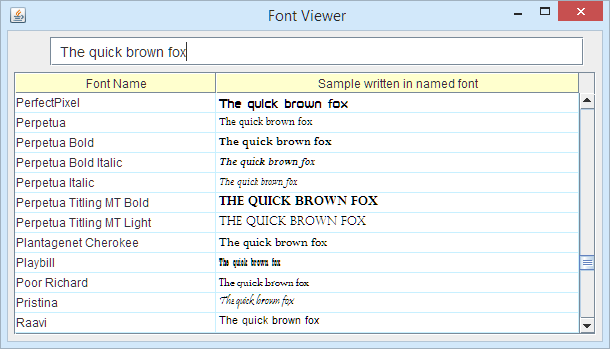 no description An editable TextField to edit the sample text shown in the Samples column of the table
edittextIt is not enough to show the names of all fonts; each can be best understood by viewing a sample in that font. When a user has a specific string to render, it can be entered in the sampletext widget. Initially, the text to display should reveal as many text features as possible. For FontViewer the initial sample text shows all lower-case alphabetics, two ligatures, and many common digrams and trigrams: static final String defaultText
= "Fred fixed the zoo flight's problems "
+ "by quickly waiving his objections.";
One source for letter and digram frequencies is the University of Bristol. Subsequent global declarations in FontViewer are for a variable to retain the sample text editor and the current text value: DemoText sampleEditor; String currentSample = defaultSample; At this stage of development, a JTextField suffices instead of DemoText; defining the DemoText as a subclass prepares the way for later developments. The currentSample variable contains the value currently displayed in the sample column; it will differ from the sampleEditor value while the user is changing the text in sampleEditor. The FontViewer constructor creates the text viewing widget: sampleEditor = new DemoText(defaultText); . . . top.add(sampleEditor); The DemoText object sets a font and margins: class DemoText extends JTextField {
public DemoText(String starterText) {
super(starterText);
setFont(labelFont);
setMargin(new Insets(3, 8, 3, 0));
}
}
Exercise: DemoText serves to separate the java code for editing the sample text from the rest of the FontViewer constructor. Show how to write the above code as a JTextField initialized directy within the FontViewer constructor. Java tutorial: How to Use Text Fields Table column showing the sample text in this row's font and the current size and style
seetextThe rightmost column of the table is the sample text shown in the named font. Since this is just a string, it is "obvious" that it should be as easy as showing the name of the font. Nope. Lots more is needed, mostly when the sample text can change. The first issue is what object to store as the "value" of the cell. The string displayed is the same for all rows, so there is no point in having it as the value. What does change is the font, so that is what I made the value; for an interesting reason it had to be a subclass of Font. The renderer, FTFontRenderer, renders fonts by drawing the sample text in that font. Here is the basic sample text column machinery: int sampleColIndex = -1;
. . .
SampleFont[] sampleColumn = new SampleFont[fontList.length];
for (int inx = 0; inx < fontList.length; inx++) {
String fontname = fontList[inx].getFontName();
sampleColumn[inx] = new SampleFont(fontList[inx]);
}
. . .
sampleColIndex = appendColumn("Sample written in named font",
sampleColumn, 75, 300, 10000,
new FTFontRenderer(), null);
. . .
mainTable.refontTheSamples();
The last line initializes all the SampleFont objects to the initial values of font style and size. If the value in the sample column was a Font object itself, copying from the table would not produce the sample text, but would return a value from Font.toString(). All JComponents implement toString() with a default that gives the object's name and parameter string. Nothing like what a user might expect from selecting and copying an instance of the sample text. For this reason, a subclass of Font is needed that provides its own toString() method: class SampleFont extends Font {
public SampleFont(Font f) { super(f); }
public String toString() { return sampleEditor.getText(); }
}
It is always true that the first thing a constuctor does is to invoke the constructor for the supeerclass to initialize the superclass local fields. If no arguments need to be passed for the superclass constructor, the subclass constructor need do nothing special. To pass arguments, as here, the superclass constructor is called with the syntax super( <superclass constructor arguments> ). Font has indeed a constructor which takes a font as its argument; the newly constructed Font is a copy of the argument Font. SampleFont has no local variables, so it does no initialization of its own. The renderer for SampleFont table cells is indeed similar to FTStringRenderer. It just gets the string from the sample text instead of from the cell's own value. That cell value is instead inserted as the font for the cell: class FTFontRenderer extends DefaultTableCellRenderer {
public Component getTableCellRendererComponent(
JTable table,
Object value, // the SampleFont object
boolean isSelected, boolean hasFocus,
int row, int column) {
setText(currentSample);
setFont((Font)value);
setBorder(hasFocus ? borderBlue : cellBorder);
setForeground(hasFocus ? Color.BLUE : Color.BLACK);
return this;
}
}
Other than setting the text and the font, this class is the same as FTStringRenderer. Java tutorial: Inheritance (subclasses) The samples code is about the same as that for a column of strings; buit that is not enough. For the sample column we must also react as the user edits the sample text via the top widgets: font size, font style, and sample text. To react to changes in these widgets, we add a listener to each just after creating it: sizes.addChangeListener(
new javax.swing.event.ChangeListener() {
public void stateChanged(javax.swing.event.ChangeEvent e) {
mainTable.refontTheSamples();
}
}
);
styles.addItemListener(new ItemListener() {
public void itemStateChanged(ItemEvent e) {
mainTable.refontTheSamples();
}
});
sampleEditor.addActionListener(new ActionListener() {
public void actionPerformed(ActionEvent e) {
mainTable.reviseSamples();
}
});
To react to changes the code calls refontTheSamples() and reviseSamples(). These are described in just a bit. The sampleText is a DemoText object, which is a subclass of JTextField. As such, it fires ActionPerformed when the ENTER key is typed. In order to keep the currentSample value up-to-date and to avoid firing unnecessary ActionPerformed events, I overrode the method that JTextField calls to begin an ActionPerformed:event: public void fireActionPerformed() {
String nowText = getText();
if (currentSample.equals(nowText)) return;
currentSample = nowText;
super.fireActionPerformed();
}
So the ActionPerformed event occurs only when the sample text has actually changed. For complete responsiveness, I decided that any changes to the text should also be reflected to the sample column when focus leaves the DemoText. This requires adding a FocusListener inside the DemoText constructor; it also calls fireActionPerformed: public DemoText(String starterText) {
. . .
addFocusListener(new FocusAdapter() {
public void focusLost(FocusEvent e) {
fireActionPerformed();
}
});
}
When the size or style changes, refontTheSamples() is called to create new fonts for the samples column: private void refontTheSamples() {
int fontsize = sizeModel.getNumber().intValue();
int styleInt = styleValues[styles.getSelectedIndex()];
for (int inx = 0; inx < fontList.length; inx++) {
Font newf = new SampleFont(fontList[inx]
.deriveFont(styleInt, (float)fontsize));
tableData.setValueAt(newf, inx, sampleColIndex);
}
repaint(); // re-render all (to get new samples displayed)
} // end refontTheSamples
When the sample text has changed, trigger a repaint of all sample cells. Painting will use the currentnSample value. private void reviseSamples() {
for (int inx = 0; inx < fontList.length; inx++)
tableData.fireTableCellUpdated(inx, sampleColIndex);
}
It is important to understand that there is n magic in event handling. The work of super.fireActionPerformed is done with a loop over all registered listeners. The loop simply calls the actionPerformed() methodo in each listener. In the code above each listener is a unique object dedicated to listening for events from one source. Before the introductino of anonymous objects, it was more common to just declare the main object, in this case FontViewer, as implementing ActionListener.Then among the object's methods there would have to be actionPerformed(). That maim object would then itself be registered as a listener. If action events could come from multiple sources, the actionPerformed() method could test the Event's .source field to determine what object initiated the call. (Later on, FontViewer will be seen to implement actionPeerformed() to handle menu selection events. Java tutorial: How to Write an Action Listener The top section of the screen image, holds the sizer and styler fields; uses a layout manager other than than main one
topThe top feature creates the top portion of the window, containing the widgets for setting the sample text: size, style, and the the text itself. (The actual widgets are created by the next three features.) Box top = Box.createHorizontalBox(); top.add(sizes); top.add(Box.createHorizontalStrut(12)); top.add(styles); top.add(Box.createHorizontalStrut(12)); top.add(sampleEditor); top.add(Box.createHorizontalStrut(12)); add(top, BorderLayout.NORTH); The first line creates a layout box; a simple container that places its contents one after the other. The middle lines add the widgets, surrounding each with horizontal struts to space between them. The last line inserts the completed Box as the component at the top of the FontViewer; that is, at the top of the JPanel of which FontViewer is a subclass. The horizontal glue objects will expand or contract as the Box's width is changed. If a widgets' minimum width is less than its maximum, some of the excess width will also be shared with that widget. Method add() is common to all Container objects like JFrame and Box. The Component argument is inserted at the end of the Container's list of childerLayout include NORTH, SOUTH, EAST, WEST, and CENTER. Java tutorial: How to Use BoxLayout Add top widgets to choose size and style of the text samples; add a checkbox column; add sorting to bring the checked rows to the top
USEFUL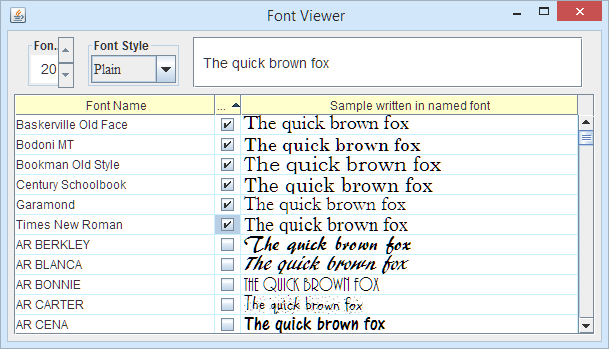 no description Adds a column of checkboxes; sorting on it brings candidates together
checkboxesOriginally I introduced the "category" column for the user to make notes about fonts for a task. That column evolved into more permanent category information, raising once again the need for a way to flag candidate fonts for a particular pupose.. My solution was to invent a simple check-off column; one click adds the font and sorting on the column brings all candidates together. This became the ""Ck" column. JTable has direct support for columns of checkmarks, so the column was easy to implement. The code is in the FontTable globals and constructor: int chkColIndex = -1;
. . .
Boolean[] chkColumn = new Boolean[fontList.length];
for (int inx = 0; inx < fontList.length; inx++) {
chkColumn[inx] = new Boolean(false);
}
chkColIndex = appendColumn("Ck", chkColumn,
30, 30, 30, getDefaultRenderer(Boolean.class),
getDefaultEditor(Boolean.class));
The built-in default renderers for Booleans display a JCheckBox and toggle it for a mouse click (or for the space bar when the checkbox has the focus). The checkbox column is editable as indicated in if (col == chkColIndex) return true; Java tutorial: JTable: Editors and Renderers , How to Use Checkboxes A JSpinner to choose the size for the font sample text
picksizeThe"picksize" feature adds a JSpinner to the top row for choosing the size of text to display. Among the declarations is INITIALFONTSIZE so the spinner and the initial display can both have the same size. The sizeModel describes the range of values the JSpinner can choose among; it is passed to the contructor that creates sizes, the JSpinner object. final static int INITIALFONTSIZE = 12; // fontsize for
samples SpinnerNumberModel sizeModel // font sizes range
= new SpinnerNumberModel(INITIALFONTSIZE, 6, 40, 4);
JSpinner sizes; // will range over sizeModel
In FontViewer, the JSpinner is constructed and given a ChangeListener to respond to changes in the value. As with the styler object, the response is to recreate the displayed samples to show them in the new size. sizes = new JSpinner(sizeModel);
sizes.setFont(labelFont);
sizes.addChangeListener(new javax.swing.event.ChangeListener() {
public void stateChanged(javax.swing.event.ChangeEvent e) {
mainTable.refontTheSamples();
}
});
. . .
top.add(sizes);
Within refontTheSamples(), the current size value is retrieved from the sizeModel: int fontsize = sizeModel.getNumber().intValue(); In an effort to be general, SpinnerNumberModel records and returns its value as a Number object; it supports floating values as well as integers. SpinnerNumberModel.getNumber() returns a Number, so an additional call to intValue() is needed to retrieve the actual value of the spinner. Although SpinnerNumberModel is a class, SpinnerModel is not; it is an interface.
Any class can " public static class AnyClass implements SpinnerModel
{ public void addChangeListener(ChangeListener l) { ... }
public Object getNextValue() { ... }
public Object getPreviousValue() { ... }
public Object getValue() { ... }
public void removeChangeListener(ChangeListener l) { ... }
public void setValue(Object value) { ... }
}
Exercise: Implement Java tutorial: How to Use Spinners A JComboBox to choose bold/italic for the font sample text
pickstyleThe pickstyle widget is a JComboBox for choosing among four font "styles": plain, bold, italic, or bold/italic. It displays the current style and offers a drop menu to choose among all four styles. The widget code begins with declarations of the syles and the widget itself: static final String[] styleNames // for the styler JComboBox
= {"Plain", "Bold", "Italic", "Bold Italic"};
static final int[] styleValues
= new int[]{Font.PLAIN, Font.BOLD,
Font.ITALIC, Font.BOLD | Font.ITALIC};
JComboBox styles = new JComboBox(styleNames);
In the FontViewer constructor, the pickstyle JComboBox is adapted by setting the font it uses to display the style names and by adding a listener. The listener's itemStateChanged method is called whenever the style changes. It calls refontTheSamples to change the displayed sample texts. This is the same method that is called by the listener for the fontsize selector widget. static final Font labelFont = new Font("Dialog", Font.PLAIN, 14);
styles.setFont(labelFont);
styles.addItemListener(new ItemListener() {
public void itemStateChanged(ItemEvent e) {
mainTable.refontTheSamples();
}
}); . . . top.add(styles);
Within refontTheSamples(), the style value is retrieved with int styleInt = styleValues[styles.getSelectedIndex()]; this value is then used in setting the fonts for the samples on all visible lines. Here styleValues and styleNames are two "parallel" arrays; values at the same index are related. Ordinarily I prefer to store related values as fields in objects; perhaps StylePair objects, where each StylePair has a name and a value. To do so would require writing a new class and a custom renderer for the JComboBox; parallel arrays are much simpler.JComboBox's method addItemListener() takes as argument an object of type ItemListener. One could be created by declaring an innerclass within FontViewer: private void class StylerItemListener implements ItemListener
{ . . .
}
This class would have one method, itemStateChanged(ItemEvent e), as required by the ItemListener interface declaration. The call to addItemListener() would then be addItemListener(new StyleItemListener()); Instead of declaring a nested class and referring to it by name, the actual
code declares the listener as an anonymous class. The body of the
class is written within a pair of curly braces following the arguments to
the constructor. (When writing listeners, there are seldom arguments to
the constructor.) The body of the class is generally one or more method
declarations like that of itemStateChanged(). Java tutorial: How
to Use Combo Boxes Java in a Nutshell: 3.12.
Anonymous Classes The very simplest code for allowing sorting on columns (Hidden if the "sort" feature is visible)
simplesortno description
moving columns triggers sort; Sort the table on the category or fontname column
sort to do per-column tooltips, the most general method lambda Lambda QuickStart guide, Lambda Best Practices Menu item to show information about the application and its authors
aboutThe "About" menu item is where the development team gets to say whatever they want about the app. Who wrote it. What does it do. What is the current status. How many pizzas fueled the development. For future sanity, The // HELP->ABOUT FONTVIEWER
helpMenu.add(createAction(FontViewer.this,
"About FontViewer",
"FontViewer version and info on categories file",
null,
()->{ about(); }
));
The JLabel lblmsg = new JLabel("<html>" + msg + "</html>");
JOptionPane.showMessageDialog(this, lblmsg);
For the String version = getClass().getPackage()
.getImplementationVersion();
Then the message is constructed with String msg = "<a href='"+SITE_URL+"/'>FontViewer</a>"
+" version " + version
+ " by ZweiBieren@PhysPics.com";
Additional message lines are added by code from other features. Altogether, and with the
A method to create Action objects from multiple arguments
actionIn trying to understand the "Action" object, it is best to think of it as the data model for a generalized button. The Java's "Swing" component set offers numerous button-like objects that tailor themselves via getValue from an Action (often supplied via
The Sometimes an interface designer chooses to frustrate the user by disabling an action like Save. (I say "frustrate" only because I usually only notice disabled operations when I am doing something the designer didn't plan for.) A disabled key is often shown in gray; it is there but cannot be chosen. Action objects support this with the See also: Action javadoc and How to Use Actions
Since createAction returns a value, it can be added directly to a menu: // HELP->USING FONTVIEWER
helpMenu.add(createAction(FontViewer.this,
"Using FontViewer",
"Browse the instructions for using FontViewer",
"F1",
()->browseGuide() ));
Put distinct tooltips on all columns
coltooltipsTooltips appear when the user hovers the mouse over an item. Typically they describe the effect of clicking the item. The tips proovided by this coltooltips feature are for the column headers in the table of fonts. Hovering the mouse over "Font Name" reveals this tooltip:  In most cases, Swing components store data and act on it. Tooltips are an unpleasant exception; you are required to override a method to provide the tooltip. Fortunately, the Table tutorial provides exactly the code needed to implement the method. I was able to copy it directly into FontViewer. In essence the code begins by creating a subclass of class MyTH extends JTableHeader{
@Override
public String getToolTipText(MouseEvent e) {
. . .
}
}
Then the protected JTableHeader createDefaultTableHeader() {
return new MyTH();
}
Actual fetching of the tooltip maps the screen click to the physical column, that to the model column number and that to the tooltip: java.awt.Point p = e.getPoint(); int index = columnModel.getColumnIndexAtX(p.x); int realIndex = columnModel.getColumn(index).getModelIndex(); return columnToolTips[realIndex]; Physical and model column numbers differ after the user moves swaps columns on the screen by dragging the headers. In the unlikely case that one tooltip will suffice for all columns, the code need only call setToolTipText for the table header object. When FontViewer is built without the cooltooltips feature the table create code makes this call: table.getTableHeader().setToolTipText("<html>"
+ "To compare fonts, click under Ck & sort.<br> "
+ "To sort on any column, click its header.</html>");
The result is that all columns have the one tooltip:  Note the use of <htlm> to get a newline into the text. Open the browser viewing the FontViewer help text.
guideFeature "guide" opens the user's preferred browser to the page describing the use of FontViewer. It is in two parts; first implement the behavior and then create an Action and add it to the menu. Asking a browser to open is a function of the public void browseGuide() {
Desktop dt;
if (Desktop.isDesktopSupported()
&& (dt=Desktop.getDesktop())
.isSupported(Desktop.Action.BROWSE)) {
try {
dt.browse(new java.net.URI(HELP_URL));
return;
}
catch (java.io.IOException | java.net.URISyntaxException ex) {}
}
}
The Action that is added to the menu calls the code above. Note that the helpMenu.add(createAction(FontViewer.this, "Using FontViewer",
"Browse the instructions for using FontViewer",
"F1", e->browseGuide()));
Java Tutorial: Desktop Have a window-top pull-down menu
menuIn FontViewer code, the "menu" feature is solely responsible for method insertMenuItems which adds menus and menuitems to a MenuBar that is an argument: public void insertMenuItems(JMenuBar bar) {
. . . add menus and items to bar
}
FilemenuThe filemenu feature adds the File menu; no more. The elements of the menu are added by features catsreadui, catssave, catssaveas, and shut. The code to establish the menu is JMenu fileMenu = new JMenu("File" );
bar.add(fileMenu);
HelpmenuThe helpmenu feature does nothing more than add the JMenu helpMenu = new JMenu("Help");
bar.add(helpMenu);
Actual creation of the menubar and installation to the frame is the responsibility of the application. In the FontViewer main method, this is accomplished with final FontViewer viewer = FontViewer.create(); JMenuBar menuBar = new JMenuBar(); viewer.insertMenuItems(menuBar); SwingUtilities.invokeLater(()->{ JFrame frame = viewer.wrapWithJFrame(); frame.setJMenuBar(menuBar); . . . frame.setVisible(true); }); So why not add the menubar while constructing FontViewer? The intent is to make it possible that FontViewer could be a component within some larger application. The full flowering of this ambition is Java Beans, but that is beyond the scope of this project. Moreover, FontViewer menu items will conflict with those from other applications. Indeed, having One menu implementation would be to have the application create a dummy menu bar and call insertMenuItems on it. Then the application could pick and choose which FontViewer menu items to install in the actual menu. Or the application could keep track of the input focus and display the FontViewer menu only when FontViewer has the focus. To keep track of whether the focus is within a FontViewer widget, you can monitor the keyboard focus manager KeyboardFocusManager focusManager =
KeyboardFocusManager.getCurrentKeyboardFocusManager();
focusManager.addPropertyChangeListener(
new PropertyChangeListener() {
public void propertyChange(PropertyChangeEvent e) {
String prop = e.getPropertyName();
if (("focusOwner".equals(prop)) {
Component owner = (Component)(e.getNewValue());
if (SwingUtilities.isDescendingFrom(comp, viewer)
{{display the fontviewer menus}}
else
{{decide what menus to display}}
}
}
}
);
To get ALT to work, all menus and items need setMnemonic MAY also have setDisplayedMnemonicIndex Shutdown when the user closes the window
shutSimple, non-graphic Java programs end by reaching
the end of the executable code or calling Instead of focusing on the aplication, let's look at closing an individual window. It can be closed by action of the user, a container application, or the system. The user would click a menu item--say the In what follows, I talk loosely about "windows". But what I am really talking about is Some windows are purely display windows; it makes no difference how they are closed. Others retain some state data that needs to be saved before the window closes. This is also the place to allow the user to recant the closure decision. FontViewer offers this dialog if unsaved changes remain: 
File save dialog with three options for unsaved data For user-initiated closures, FontViewer ritually executes if (closePanel())
frame.dispose();
When a window is dispose()d all its screen resources are discarded. It loses its screen space and any attached offscreen buffers. The program can still recreate it by A container must execute the same sequence to close a FontViewer subwindow. In either case the call to dispose() generates a " The interesting bits arise when dealiong with system-initiated closure. When one of these begins, a
Of these FontViewer chooses the first, It is often desirable that the final Container top = getTopLevelAncestor();
if (top instanceof Window)
TOOLKIT.getSystemEventQueue()
.postEvent(new WindowEvent((Window) top,
WindowEvent.WINDOW_CLOSING));
As fun as this may be, it is really a bad idea. It is brittle. If the Java library changes it this code may no longer work. For completeness I need to mention that one can capture system shut down events and try to save files then. The invocation is Runtime.getRuntime().addShutdownHook(()->{
do something durinng shutdown
}
This choice should be avoided. As the documentation remarks, "Shutdown hooks run at a delicate time in the life cycle of a virtual machine". Among the undesirable possible outcomes are corrupted files and deadlock.
Java tutorial: How to Write Window Listeners Java tutorial: Responding to Window-Closing Events Table column showing a category for each font
categoriesThis feature implements the "Category" column in the fonts table. User-editable, this column was originally a place for the user to make notes about the different fonts. In using FontViewer, I evolved its interpretation to style information like "sans serif", "symbol", or "oddball". Users may still extend these notes as they see fit. 
The categories column is created like all others, with appendColumn (see feature table). TableCellEditor catEditor = table.new FTStringEditor();
catColIndex = table.appendColumn("Category", table.categoryColumn,
25, 75, 150, "Sort by category, with non-blanks at the top",
stringComparator, table.new FTStringRenderer(LABEL_FONT),
catEditor);
where the parameters are the column title, its data, width constraints, tooltip, comparator (see sort), cell renderer (see cellrender), and cell editor (see celled). The returned value is the model index for the column. Ordinarily this value should be a static final int and in all-caps. Having it be a variable allows it to have different values depending on which features are being compiled. The column index appears in several contexts that are part of the categories feature:
To store values in the categories column, a Categories data is loaded and saved by features catsinit, catsinitjar, catsload, and catsmap. Read initial values for categories column from the default location
catsinitColumn Category displays data loaded from file(s). This "catsinit" feature tries to read initial data from various sources, using the file location syntax of When an application offers data that can be modified by the user, there is a problem. If the user changes and saves the data, how does the application find the updated file the next time it is loaded. I choose to save it as a file in FontViewer/fontcategories.txt in the user's home directory. loadInitialCategories reads files in override order; the string that applies for a font is the last one encountered.
Load categories data
catsload StringMap() constructor used to do read() The first two columns show I for Italic and B for Bold
stylesThe feature name "styles" refers to font styles. The BI column shows whether the font is plain (blank), bold (B), italic (I), or both (BI):
Ensure closure of the editing category item if menu actions occur
finishedittext getEditorComponent gets a JTextField during shutdown; ClassCastException there IS a setCellEditor
Replace the sample text with the original "The quick brown …"
resettextThe resettext feature reverts the sample text to its default. Although not particularly valuable to the user, this feature is an excellent opportunity to study Java Swing "
The Action is created with createAction resetAction = createAction(FontViewer.this, "_Reset sample",
"Reset the sample text to its original value",
null, // no window-wide accelerator key
e->setText(DEFAULT_SAMPLE));
When the menu item is clicked the lambda expression will call resetAction is appended to a JPopupMenu resetMenu = new JPopupMenu(); resetMenu.add(new JMenuItem(text.resetAction)); text.setComponentPopupMenu(resetMenu); Keystrokes are delivered to component code in a process called binding. The easiest way to do this is to set a keystroke as the value of Binding KeysBinding a keystroke to an action is a two step process. First the key is mapped by an The The Given a SampleText text, we bind it to control-R like this: KeyStroke ctlR = KeyStroke.getKeyStroke("control pressed R");
String resetCommand = "reset sample text";
text.getInputMap(JComponent.WHEN_FOCUSED).put(ctlR, resetCommand);
text.getActionMap().put(resetCommand, resetAction);
The extra mapping, from KeyStroke to InputMap to ActionMap to Action adds a level of indirection which may be useful in large applications, especially where internationlization may need to remap keystrokes to actions. The InputMap is supposed eventually to also incorporate mouse behaviors like strokes and circles. Input methods are also important in non-alphabet languages where multiple keys may be needed to select a given character. Java tutorials: How to Use Menus, How to Use Key Bindings, How to Use the Focus Subsystem note: could enable disable the reset button Tweak a few global look and feel parameters
adjustlafAt one time, the Java default lookd and feel dealt poorly with label borders. So I set the look and feel to SystemLookAndFeel. The Java version has since been corrected, so there is no need to set the look and feel. So the following deleted code is no longer in the source. But it does show how to set the look and feel.
//@[ ~ ~FontViewer setSystemLookAndFeel() : Do not use "Metal" LAF
public static void setSystemLookAndFeel() { //=systemlaf
// The default UI is "metal" but it has an ugly JSpinner //=systemlaf
// So we use the native look and feel.. //=systemlaf
try { //=systemlaf
String className; //=systemlaf
className = UIManager.getSystemLookAndFeelClassName(); //=systemlaf
className = UIManager.getCrossPlatformLookAndFeelClassName();
className = "com.sun.java.swing.plaf.motif.MotifLookAndFeel";
className = "com.sun.java.swing.plaf.windows.WindowsLookAndFeel";
className = "com.sun.java.swing.plaf.windows.WindowsClassicLookAndFeel";
className = "javax.swing.plaf.metal.MetalLookAndFeel";
className = "javax.swing.plaf.nimbus.NimbusLookAndFeel";
UIManager.setLookAndFeel(className); //=systemlaf
} //=systemlaf
catch (ClassNotFoundException | UnsupportedLookAndFeelException //=systemlaf
| IllegalAccessException | InstantiationException ex) { //=systemlaf
// unlikely and not vital, ignore the error //=systemlaf
} //=systemlaf
} //=systemlaf
//@] ~ ~FontViewer setSystemLookAndFeel() : Do not use "Metal" LAF
The call to the above was in method main: setSystemLookAndFeel(); This sort can resort on the same column as the previous sort;
bettersortSimplesort has a number of deficiencies which are corrected by bettersort. * header color change does not really work because the biggest
time is in redrwaing to do per-column tooltips, the most general method When the size or style is changed, this feature returns the keyboard focus to it former cell in the table
cellfocusno description
setAutoScrolls is needed to prevent flash - otherwise tries to update before having all the data
Render table cells with distinct fonts and borers
cellrenderWith the default renderer, the cell in focus is indicated by highlighting the entire row and boxing the clicked cell. For FontViewer I preferred to blue border the cell and show its contents in blue. For this I needed a custom renderer. The renderer also solved the problem of making wider side margins on the cellls. To install my renderer, the appendColumn call needed a different sixth argument: fontColIndex = appendColumn("Font Name", FontColumn,
75, 200, 300, new FTStringRenderer(), null);
Rather than extend JLabel, the renderer extends DefaultTableCellRenderer, which in turn extends JLabel. This way I reap the performance benefits described in the DefaultTableCellRenderer documentation. As must all renderers, this one overrides getTableCellRendererComponent: class FTStringRenderer extends DefaultTableCellRenderer {
public Component getTableCellRendererComponent( JTable table,
Object value, // the Font for this sample cell
boolean isSelected, boolean hasFocus, int row, int column) {
setText((String)value);
setFont(labelFont);
setBorder(hasFocus ? borderBlue : cellBorder);
setForeground(hasFocus ? Color.BLUE : Color.BLACK);
return this;
}
}
When the method returns "this", it is returning the DefaultTableCellRenderer, which is itself a JLabel. It is this JLabel that paints the cell. Java tutorial: Using Custom Renderers Display a title for the sizer and styler boxes above the table
titled
Top with clean titles It is fair to ask whether the top widgets need labels. Aren't they
pretty obvious? But I've found that what is obvious to me may not be to others.
And, besides, the titles look more "professional". The With TitledWidget, titles are added by wrapping an object creation around the widget, sizes top.add(new TitledWidget("Font Size", sizes, true));
. . .
top.add(new TitledWidget("Font Style", styles, true));
. . .
top.add(new TitledWidget("Sample Text", sampleEditor, false));
TitledWidget is a JPanel organized with a BorderLayout that combines a JLabel and the widget. public class TitledWidget extends JPanel {
public TitledWidget(String t,
JComponent widget, boolean fixedWidth) {
setLayout(new BorderLayout()); // layout for JPanel
JLabel lbl = new JLabel(" "+t);
lbl.setForeground(Color.BLUE);
add(lbl, BorderLayout.NORTH);
add(widget, BorderLayout.CENTER);
... // set width
}
}
It is a bit of a kludge to appenda space at the start of the label to line it up the way I wanted. The "right" way to do this is to wrap the JLabel in an EmptyBorder with spacing only on the left. But the kludge is less code and works well. An EmptyBorder could also add space between label and widget. In addition to titles, TitledWidget solves the problem of adjusting for window width changes. Without this code, BoxLayout allocates extra space proportionally to all three widget. The desired effect is to allocate all space to sampleEditor, the third widget. Hence the third argument to the TitledWidget constructor. When this is true the following code applies: if (fixedWidth) {
Dimension wpref = widget.getPreferredSize();
Dimension lpref = lbl.getPreferredSize();
Dimension pref = new Dimension(
Math.max(wpref.width, lpref.width),
wpref.height+lpref.height);
setMaximumSize(pref);
}
Note that the In the following code, each of the three different TitledBorder calls produced unappealing results sizes.setBorder(BorderFactory.createTitledBorder("Font Size"));
top.add(sizes);
styles.setBorder(BorderFactory.createTitledBorder(
BorderFactory.createEmptyBorder(),"Font Style"));
top.add(styles);
TitledBorder sampleBorder = BorderFactory.createTitledBorder(
BorderFactory.createEmptyBorder(),"Sample Text");
sampleBorder.setTitlePosition(TitledBorder.BELOW_TOP);
sampleEditor.setBorder(sampleBorder);
top.add(sampleEditor);
 These calls produced the image at the right. All of them put the label too far above the widget and surrounded the widget with more white then I wanted. In the days before the Swing widgets--JPanel and the like--getPreferredSize would fail until the widget was actually installed in a screen window. That was the purpose of addNotify(). A client would override the addNotify() method and do size calculations there. Life is much simpler with Swing because sizes can be compute from information available right from the start. It is embasrassing to report how complex TitledWidget got before I hit on the approach above. However, there are several queries on various BBoards asking how to do some of the things that I did. I first went wrong by starting with TitledBorder and then in thinking that a null Layout would be simple. Without worrying about widths, the code looked like this: public class TitledWidget extends JPanel {
JComponent widget;
public TitledWidget(String t, JComponent widg) {
super();
widget = widg;
add(widget);
javax.swing.border.TitledBorder widgetBorder
= BorderFactory.createTitledBorder(
BorderFactory.createEmptyBorder(), t);
widgetBorder.setTitlePosition(javax.swing.border.TitledBorder.BELOW_TOP);
setBorder(widgetBorder);
final Insets ins = widgetBorder.getBorderInsets(this);
setLayout(null);
Dimension wpref = widget.getPreferredSize();
widget.setBounds(ins.left, ins.top,
wpref.width, wpref.height);
. . . // deal with widths and resizing
}
Since there is no LayoutManager, the TitledWidget constructor must set the size and location of the widget.. (The title is managed by the border, which occupies the entire JPanel.) The border insets describe the space available inside the border and we want the widget as far to the left and top as possible. The above works well initially, but fails as the window resizes. BoxLayout allocates additional space for al three JPanels, but the JPanels are not re-laid out, so the widgets do not change size. The effect appears as though the HorizontalStruts change size, which they cannot and do not do. The solution was to set the desired sizes of the first two widgets so BoxLayout always gives them the same space. if ( ! (widget instanceof DemoText)) {
Dimension size
= new Dimension(wpref.width+ins.left+ins.right,
wpref.height+ins.top+ins.bottom);
setMinimumSize(size);
setPreferredSize(size);
setMaximumSize(size);
}
Now the first two wigets and their adjoining struts stayed put when the window size changed. The sample text also stayed its same length as originally allocated; on screen it was truncated or too short when the window's left edge moved. Several queries on the web wondered how to make a text area resize. For this example, the way to do it is to handle componentResized events: addComponentListener(new ComponentAdapter() {
public void componentResized(ComponentEvent e) {
widget.setSize(getWidth()-ins.left-ins.right,
getHeight()-ins.top-ins.bottom);
}
});
Here the Note: There is no relation between Add the user interfacefor saving the category data to a file
IOMy first thought on helping the user choose a font was to let her/m write notes in a separate column next to each font. Soon I began writing font categories into this column, serif, symbol, specialty, and the like. The implementation of the CATegory column is detailed in the subset It quickly became apparent that this category text had to be Retained in a
file between sessions. What's more, other users might create and share their
category note. So it must be possible to read category lists from Diverse Sources,
like other websites. The reading and writing is now in the separate The Retention problem is thorny; after installation, how does the program get initial contents for the file? where does it store changes? and how does it find previously stored changes? Java and operating systems offer tools that can implement these policies, but none dictates a solution. Various applications choose the user's home directory, Window's registry, Mac's To provide Diverse Sources, Most of the feature described in this subset are devoted to providing the appropriate options to the user.
Save the categories list when the user has changed one or more of the entries
catschangedStringMap does not provide a view and is not directly involved with displaying or saving the category data. Instead the event of a change to the data is harnessed to send the data on to the StringMap object. The handler is registered with the table model with the single line of code: table.tableData.addTableModelListener(table.modelListener) modelListener has earlier been assigned a TableModelListener object as a lambda providing the single required method: TableModelListener modelListener = (TableModelEvent e) -> { ... }
The method checks that the change is to the category data and, if so, calls the StringMap object to record the new data. When a new categories file is loaded, there might be many changes to the categories map. As a short cut, the model listener is removed during that process and restored at the end. Then all changes are processed at once with a single call: tableData.fireTableDataChanged(); This provision is a case of over-thinking the design; StringMap does not save to disk every change; it waits until a minute after the latest change before it commits to disk. So the only overhead avoided is resetting the timer. Read the categories data deliivered with the distribution
catsinitjardirThe This feature, StringMap gets the jar directory by calling com.physpics.tools.ui.IOUtils: jarDir.
Prompt with a filechooser for an additional category file to load
catsreaduiThe 
Object proposedLocation = JOptionPane.showInputDialog(this, msg,
"Choose categories source", JOptionPane.QUESTION_MESSAGE, ICON64, null, "");
if (((proposedLocation instanceof String)
&& loadCat((String)proposedLocation)))
mainTable.replaceCategories();
Originally I used a JLabel to create the query The downside of this choice was that the user could not copy and paste from
the text. So switched to a JTextArea. For consistency with
other option boxes, I copied the label font and background for the UIManager.getFont("Label.font")
Write category data to a file
catssaveWhen the user edits the category data in the left hand columns, the changes
are preserved by the public boolean setSaveFile(String fnm) { }
Parameter if (catsMap.setMapDest(fnm) == StringMap.Dest.FAILED)
return false;
Initialization code calls this method with userhome:/FontViewer/fontcategories.txt The A second policy decision is whether to save changes as they are made or
wholesale at the user's request. I chose the first option for FontViewer.
The choice is communicated to StringMap with the catsMap.setAutosaving(true); To reduce disk traffic, In additon to autosave, FontViewer has a menu option to save on demand, even
though it seldom does anything. This item is enabled/disabled by setSaveFile
according to whether StringMap succeeds in setting the save destination. The
menu item is defined via ()->{ mainTable.finishEditing(); catsMap.save(); }
The call to One final facet of the File dest = catsMap.getMapDest();
msg += (dest != null)
? "Now saving to "+ dest.getAbsolutePath()
: "NOT SAVING CATEGORY DATA."
Here again we see that the destination is retained in the
Prompt for a file to save category data
catssaveasThe The Action object for SaveAs is created (by the fileMenu.add(saveasAction=createAction(..., "Save as ...", ...); saveasAction.setEnabled(true);The last parameter to createAction is a lambda giving the behavior for choosing
SaveAs:
()->{
mainTable.finishEditing();
promptForDest();
}
PromptForDest() is also called by the shutdown code in the unusual case that unsaved map changes exist, no map save destination has bneen provided, and the user responds to a query that they do want to save the changes. (That query is over-design. The user should be asked directly where to save the file.) In outline, promptForDest first chooses a default save location as the first local file found among the latest save destination, the latest read source, or ./filecategories.txt. (The current directory (./) is probably a poor choice, but there are no good choices once we've eliminated the source and destination options..) Next a JFileChooser is created and initialized with the default save location and various user-friendly prompts and messages. Finally the chooser is shown to the user: if (chooser.showOpenDialog(this) != JFileChooser.APPROVE_OPTION)
return false;
In the fall-thru case, the selected file is fetched via The file-chooser displayed to the user looks like this; TODO TODO TODO file-chooser image feature_header("catssaveacc"); The two button "accessory" shown in the middle right of the file-chooser image requires considerable additional code. Each button is generated with a call to JButton createStdSave(JFileChooser chooser,
String name, File location) { ... }
This method creates a
Save categories data before shutting down
catsshut
As discussed in the if (catsMap.isChangesPending()) {
if (catsMap.getMapDest() != null)
catsMap.save();
else promptForDest();
}
In other words, if there are no pending changes to the StringMap, the exit
proceeds. If changes are pending, and if there is a save
destination, the changes are saved and the exit proceeds. But if there is no
established destination, the user gets prompted for a save location and the
changes are saved there. In this ideal scenario, Sadly, My reluctant design choice was to first prompt for Save/Don't save/Cancel
and then show the file-chooser for the Save choice. The TODO TODO TODO images of three-button close dialog and file-chooser widget Index of Java Methods Usage
|
| Copyright © 2025 ZweiBieren, All rights reserved. | Mar 15, 2025 04:51 GMT | Page maintained by ZweiBieren |